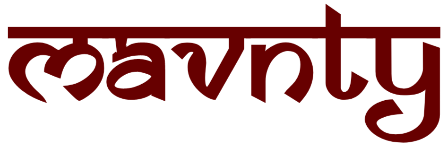Hello Folks, Today I will talk about one woocommerce upsell plugin that will increase your sell up to 500%. No I am not joking, this is real. The name of the plugin is One Click Upsell Funnel for Woocommerce. This plugin will help you to boost your sell. So stay tuned and read the full article, I will discuss all the things like how to download and how you can setup & use.
Upsell Funnel for Woocommerce
This plugin you can download from WordPress plugin store, the One Click Upsell Funnel for Woocommerce Plugin is free & they also have their premium version which will cost around 69$ for 1 site. The premium version has many more functionalities like Fully Customizable templates, Variable Product, Subscription Products, Bundled Products, Category based Offers, Multiple payment gateway, Premium support etc etc.
Hold on! You might be thinking that the free version do not have any features, but I told you the free version of this plugin is also good and have many more features like you can create unlimited funnels, Add shipping price on COD, Reporting Feature for funnel tracking, Smart Offer Upgrade, Global Funnels, Page Builder Support, Shortcode support and many more. and I also give the tutorial about the free version so upsell your woocommerce store free by following this steps –
One Click Upsell Funnel for Woocommerce Setup
Setting up a one-click upsell funnel for WooCommerce involves a combination of configuring your WooCommerce store and utilizing a plugin to handle the upsell functionality. Here’s a step-by-step guide to help you get started:
1. Install and set up WooCommerce: If you haven’t already, install the WooCommerce plugin and set up your online store. Configure your payment gateways and ensure that your products are properly added to your store.
2. Install an upsell plugin: To enable one-click upsells, you’ll need to use a plugin specifically designed for this purpose. There are several options available in the WordPress plugin repository, such as “WooCommerce One Click Upsell Funnel Pro” or “WooCommerce Funnel Builder.” Choose a plugin that suits your needs and install it on your WordPress site.
3. Configure the one click upsell plugin: Once the upsell plugin is installed, access its settings or configuration page. The exact steps may vary depending on the plugin you chose, but generally, you will find options like Save Funnel, Funnel List, Shortcodes, Global Settings & Overview
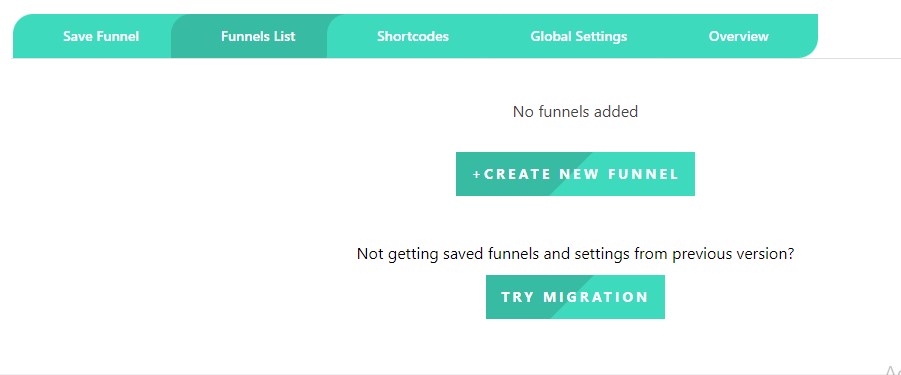
4. Create upsell offers: In the upsell plugin settings, create your upsell offers by clicking “CREATE NEW FUNNEL”. These are additional products or upgrades that you want to offer to customers after they’ve made a purchase. Specify the products, prices, and any discounts or special promotions you want to apply to the upsell offers.
How to create new upsell Funnel
5. Set up upsell funnels: Define the upsell funnels, which are sequences of upsell offers that you want to present to customers. Determine the order in which the offers will be shown and configure the settings for each upsell step. This may include specifying the duration of the upsell offer, the number of times it can be shown, or any conditional rules for displaying specific offers.
To setup new upsell funnel is very much easy, Just follow these steps. After clicking create new funnel you will see a interface like this
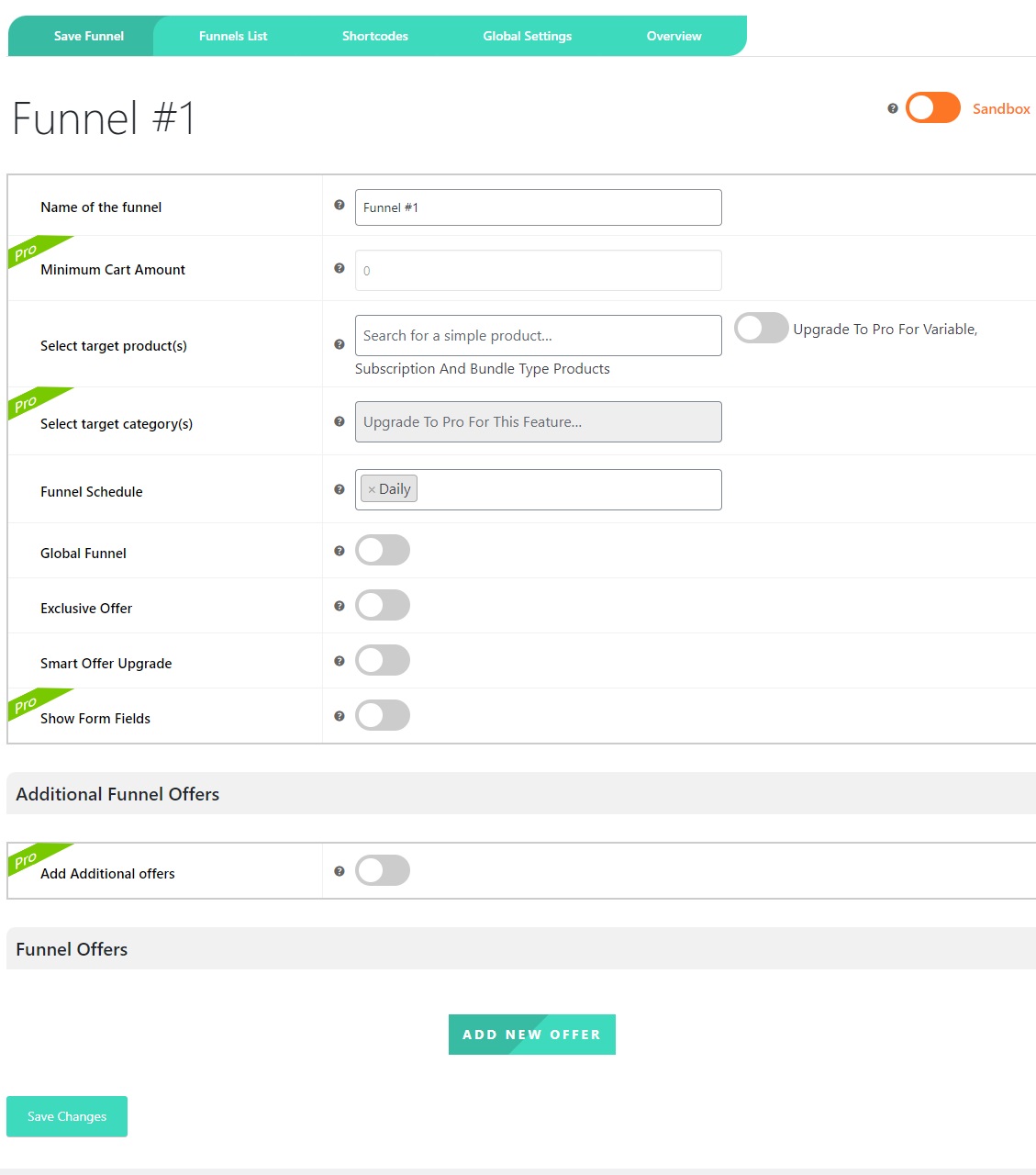
Fill up the necessary fields like Name of the funnel: you can name it anything. second is Target Product: this is a important thing, you can target one or more products, after purchasing these products the upsell offers will show after checkout, and whenever a customer choose any offer this will added to the billing also. First of all add some product from Woocommerce Product area, lets say the products are product1, product2, product3, & product4. In target product field choose product1.
Funnel Schedule
Funnel schedule is nothing but a time interval by which you can show the offers to your customers. You can Choose here daily or some specific day(s) in a week.
After that the other three buttons like Global Funnel which means it will go with every category, Exclusive offer and Smart Offer Upgrade. you can choose as per your requirement.
How to add new offer in One Click Upsell Woocommerce Plugin
6. Enable one-click upsells: Configure the one-click functionality for your upsell offers. This feature allows customers to accept the upsell offer with a single click, without having to re-enter payment details or go through the entire checkout process again. The upsell plugin should provide options to enable and customize the one-click feature.
You can see in the below of this form there is a button called “ADD NEW OFFER”. Just click on it & and see the interface like this
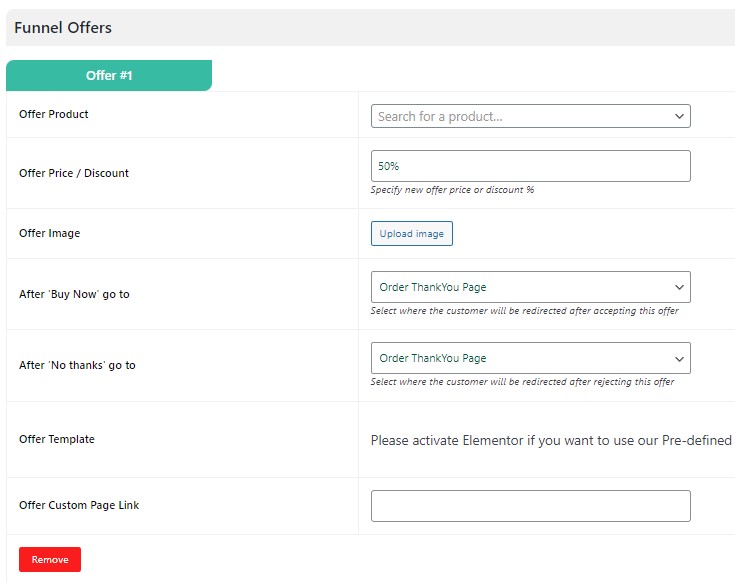
In the above image you can see some fields. I discuss this one by one
Offer Product: Just Search the product you want to add as offer. Suppose the main product is product1 by which you can add product2 as an offer.
Offer Discount: Set the discount percentage of this offer, if you do not want to give any percentages then set it blank.
After that you can see “After buy now go to” : If a customer accept this offer you can send them to a new offer page like offer2 or offer3 page or if you have one offer you can send then to thank you page.
The next option is if a customer click on “no thanks” that means if a customer rejected the offer then redirected to which page, this is also depends on your requirement.
Designing the template
This plugin is fully supported with Elementor page builder. You can beautifully design your own offer template on Elementor to get more sales. Also if you design any custom page for a offer you can provide the link on custom page link field.
7. Test and optimize: Once you’ve configured your upsell funnels and one-click functionality, it’s important to test the entire process to ensure everything works smoothly. Place test orders, go through the upsell offers, and verify that the one-click feature is functioning correctly. Monitor the results and optimize your upsell funnels based on customer behavior and conversion rates.
Conclusion
In conclusion, implementing a one-click upsell funnel in your WooCommerce store can be a game-changer for your sales and revenue. By strategically offering additional products or upgrades to customers who have already made a purchase, you can maximize the value of each transaction and enhance the overall shopping experience.
With the right upsell plugin and proper configuration, you can create compelling upsell offers that seamlessly integrate into the checkout process. The one-click functionality eliminates any friction or barriers, allowing customers to accept the upsell with a single click, without the hassle of re-entering their payment details.
By supercharging your sales with WooCommerce one-click upsell, you can unlock tremendous potential for your business. Not only can you increase your average order value, but you can also deepen customer engagement and loyalty. When done effectively, upselling can provide additional value to your customers, addressing their needs and preferences while generating more revenue for your business.
However, it’s crucial to remember that finding the right balance is key. Don’t overwhelm customers with excessive upsell offers or bombard them with irrelevant products. Focus on understanding your customers’ preferences and tailoring your upsell funnels accordingly. Regularly analyze the performance of your upsell campaigns, experiment with different offers, and optimize based on customer behavior and feedback.
In the ever-evolving landscape of e-commerce, staying ahead of the competition requires innovative strategies. Incorporating one-click upselling into your WooCommerce store empowers you to leverage existing customer relationships and increase your profitability. So, take advantage of this powerful tool, harness the potential of upselling, and watch as your sales soar to new heights.