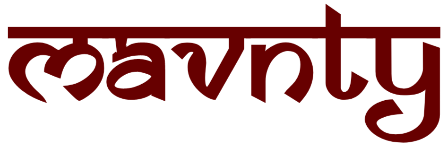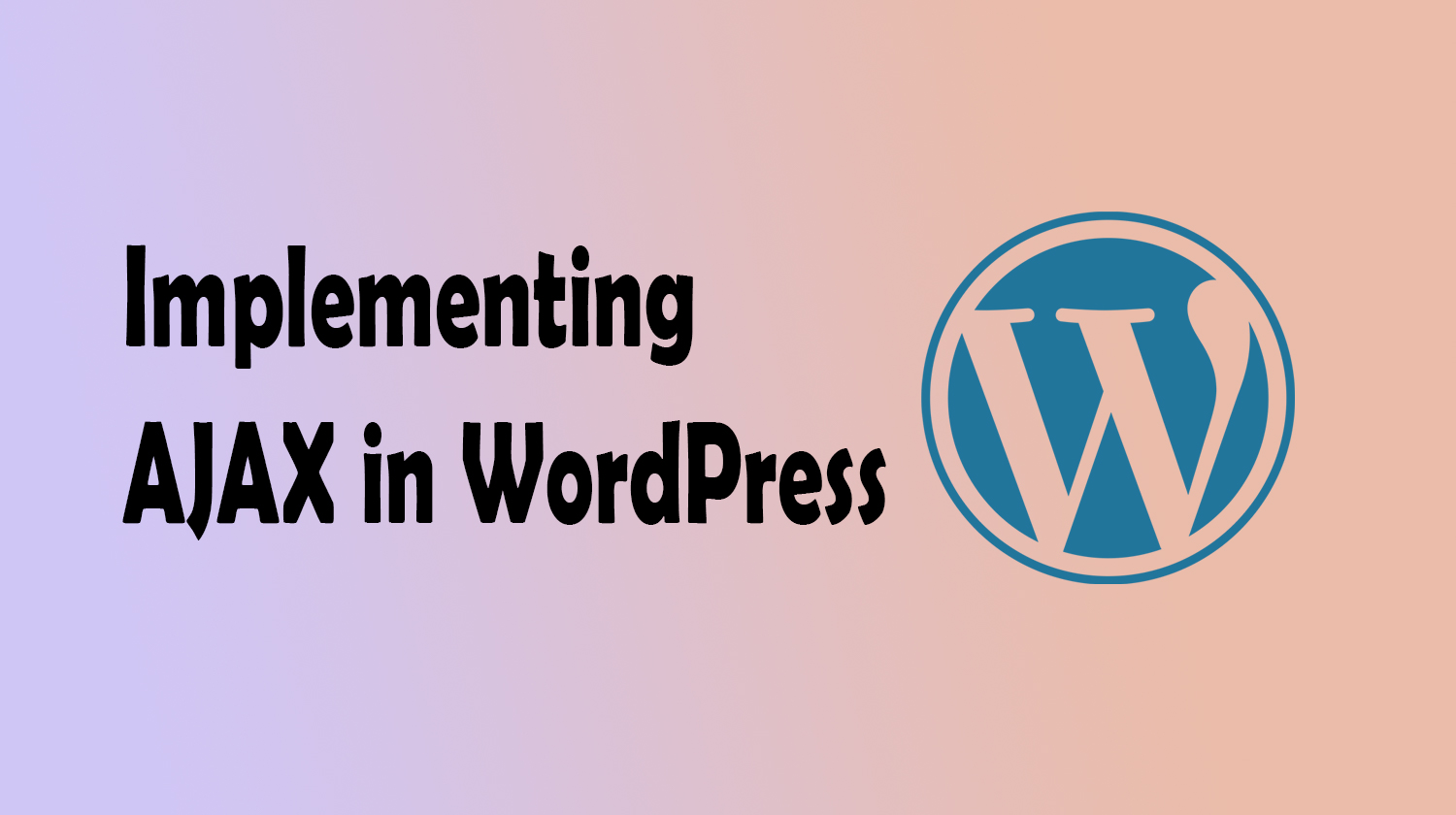AJAX (Asynchronous JavaScript and XML) is a powerful technique used to enhance user experience by allowing web applications to update parts of a page without requiring a full page refresh. WordPress, a widely used content management system, can benefit greatly from the integration of AJAX for seamless and dynamic interactions.
In this article, we’ll explore how to implement AJAX in a WordPress environment, covering the key steps and providing code snippets to illustrate the process.
Step 1: Enqueue jQuery and Custom JavaScript File
WordPress already includes jQuery, a JavaScript library that simplifies AJAX requests, so the first step is to enqueue jQuery and your custom JavaScript file in your theme or plugin. Add the following code to your theme’s functions.php file or your plugin file:
function enqueue_custom_scripts() {
wp_enqueue_script('my-custom-script', get_template_directory_uri() . '/js/custom-script.js', array('jquery'), '1.0', true);
}
add_action('wp_enqueue_scripts', 'enqueue_custom_scripts');
Step 2: Create a JavaScript File
Next, create a JavaScript file (e.g., custom-script.js) in your theme or plugin directory. This file will contain the AJAX logic and handle the requests. Below is a basic example of making an AJAX request in WordPress:
jQuery(document).ready(function($) {
$('#ajax-button').click(function() {
$.ajax({
url: ajax_object.ajax_url,
type: 'POST',
data: {
action: 'my_ajax_action',
// Add additional data if needed
},
success: function(response) {
// Handle the response from the server
console.log('Response: ', response);
},
error: function(error) {
console.error('Error: ', error);
}
});
});
});
Step 3: Define AJAX Action
Now, let’s define the AJAX action on the server-side. In your functions.php file or within your plugin, add the following code:
function my_ajax_action() {
// Your AJAX logic here
// Return a response (e.g., a JSON object)
$response = array('message' => 'AJAX request successful.');
wp_send_json($response);
}
add_action('wp_ajax_my_ajax_action', 'my_ajax_action');
add_action('wp_ajax_nopriv_my_ajax_action', 'my_ajax_action'); // For non-logged-in users
Step 4: Add AJAX Button to the Page
To trigger the AJAX request, add an HTML button or any element with an ID of “ajax-button” to your page or template:
<button id="ajax-button">Send AJAX Request</button>Conclusion
Implementing AJAX in WordPress can significantly enhance the user experience by allowing dynamic content updates without requiring a full page reload. By following the steps outlined in this guide and utilizing the provided code snippets, you can seamlessly integrate AJAX into your WordPress theme or plugin, making your web applications more interactive and efficient.