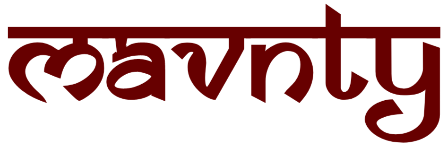Hello Developers, welcome to Mavnty, today I am going to cover a different topic which is, how you can exclude Git File by using Git Diff Command. I will share everything you need, just read the full article.
Git is the most popular version control system which are being used by worldwide developers. By Git you can manage your code efficiently. Files tracking and excluding is the most essential part when you handle a important project. Git has a powerful “Git Diff” command by which you can exclude the specific files from being tracked. Let’s explore how to utilize Git’s exclude files feature, and we’ll dive deep into using the git diff command to compare changes in your repository.
Understanding Git Exclude Files
Git allows you to specify files or patterns that should not be tracked by version control. These specifications are defined in a file called .gitignore, which is typically placed at the root of your Git repository. Any files or directories matching the patterns in the .gitignore file will be excluded from being tracked by Git.
Creating a . Gitignore file is simple. You can use any text editor to create the file, and it should have one pattern per line. For example:
# Ignore compiled files
*.o
*.class
*.exe
# Ignore log files
*.log
# Ignore a specific directory
/my_folder/The above “.gitignore” file tells Git to ignore all object files, compiled executables, and log files. Additionally, it excludes the entire /my_folder/ directory and its contents.
Utilizing the Git Diff Command
The git diff command is a powerful tool that allows you to view the differences between different states of your Git repository. By default, running git diff without any arguments will show the changes made to the files in your working directory compared to the latest commit.
To view only the changes in the tracked files while excluding the changes in the ignored files, you can use the --ignore flag with the git diff command:
git diff --ignoreThis command will display the changes in the tracked files only, it is ignoring any modifications made to the files mentioned in the .gitignore file.
To compare changes between a specific commit and the working directory, use:
git diff <Hash of the commit>This will show the differences between the specified commit and the current state of your repository, excluding ignored files.
Elaborate example of Git Diff command
Assuming the following commit history:
commit abcdef1 (HEAD)
Author: John Doe <[email protected]>
Date: Mon Jul 10 15:00:00 2023 -0700
Added new feature XYZ
commit 1234567
Author: John Doe <[email protected]>
Date: Fri Jul 5 10:30:00 2023 -0700
Updated file1.txt
commit 9876543
Author: John Doe <[email protected]>
Date: Mon Jul 1 14:20:00 2023 -0700
Initial commitLet’s say you want to see the differences between the commit with the hash 1234567 and the latest commit (with the hash abcdef1). You would use the following command:
git diff 1234567Running this command will display the differences between the state of the repository at commit 1234567 and the current state (latest commit abcdef1). It will show you the changes made to files and lines between those two commits.
Keep in mind that you need to replace 1234567 with the actual hash of the commit you want to compare. You can find the commit hash by using git log or other Git history-related commands.
Conclusion
In this blog, we have learned about Git’s exclude files feature using the .gitignore file. We explored how to create a .gitignore file and define patterns to exclude specific files and directories from version control. Additionally, we covered the powerful git diff command and how to utilize the --ignore flag to view changes while excluding ignored files.
By mastering Git exclude files and understanding how to use git diff, you can streamline your version control workflow, keeping your repositories clean and organized. Properly managing excluded files is crucial for collaboration with other developers and ensuring only relevant code changes are tracked.
Version control is an essential aspect of modern software development, and Git continues to be at the forefront of the industry. With the knowledge gained from this blog, you are now better equipped to utilize Git’s exclude files feature effectively and harness the full potential of the git diff command. Happy coding!
Remember to regularly update your knowledge of Git and version control best practices, as the development landscape is continuously evolving. Stay tuned for more exciting topics and tips in our upcoming blogs!