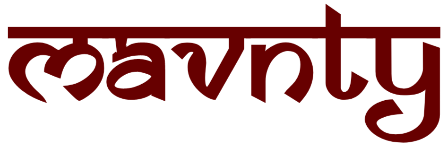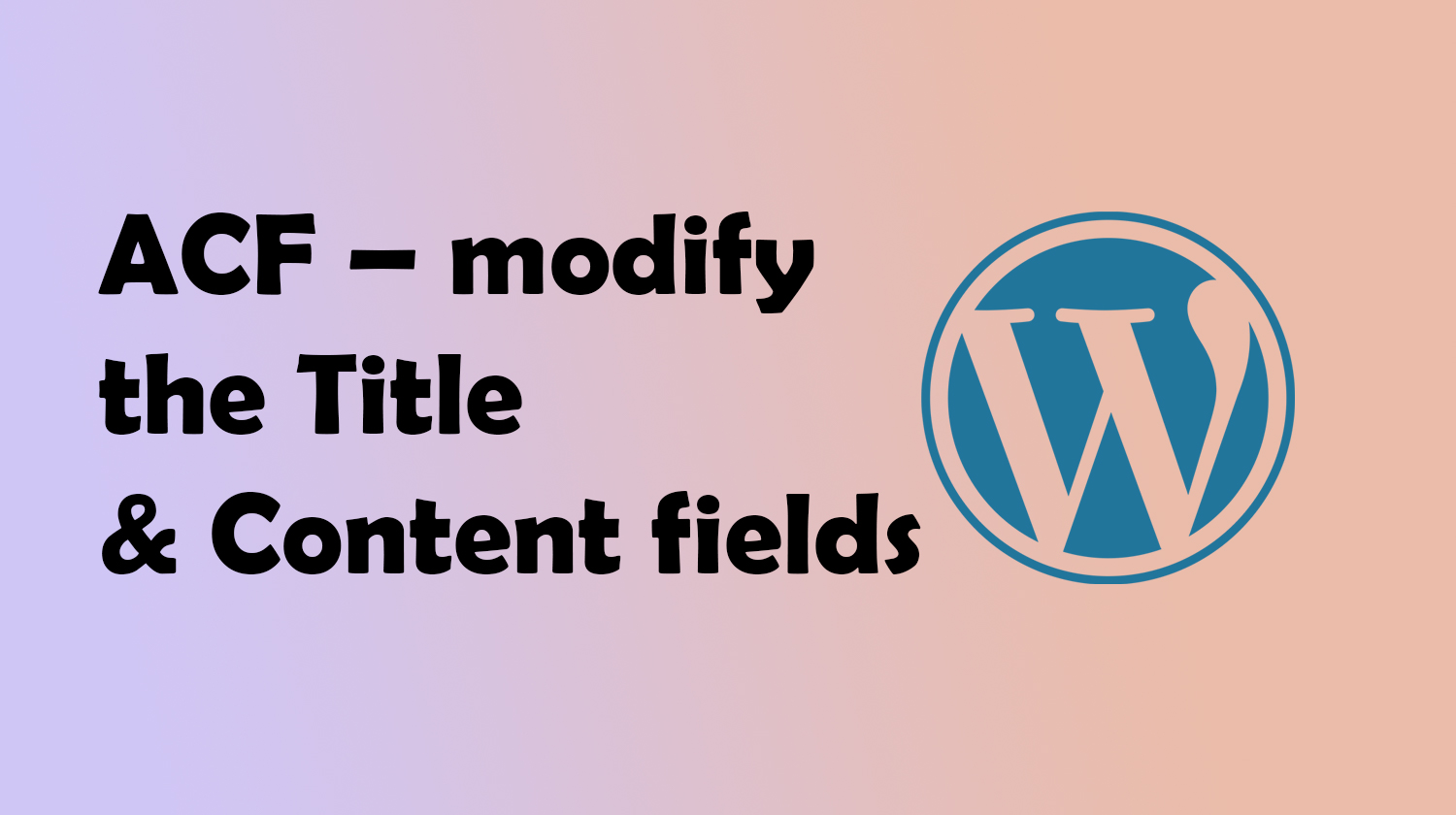WordPress is a highly flexible and customizable content management system, and one of the ways to extend its functionality is through plugins. Advanced Custom Fields (ACF) is a powerful and popular WordPress plugin that allows you to add custom fields to your content, making it easier to tailor your website to specific needs. In this blog post, we’ll explore how you can modify the title and content fields using ACF and include code snippets to guide you through the process.
Enhancing WordPress Functionality with Advanced Custom Fields (ACF)
WordPress is a highly flexible and customizable content management system, and one of the ways to extend its functionality is through plugins. Advanced Custom Fields (ACF) is a powerful and popular WordPress plugin that allows you to add custom fields to your content, making it easier to tailor your website to specific needs. In this blog post, we’ll explore how you can modify the title and content fields using ACF and include code snippets to guide you through the process.
Modifying the Title and Content Fields with ACF
1. Installing and Setting up Advanced Custom Fields
Before we begin, make sure you have the ACF plugin installed and activated on your WordPress website. You can download it from the WordPress Plugin Repository or install it directly from your WordPress dashboard.
Once ACF is installed and activated, navigate to the ACF settings page and create a new field group. In this example, we’ll create a field group for modifying the title and content fields.
2. Creating Custom Fields for Title and Content
In your new field group, add two fields:
a. Title Field:
Field Label: Custom Title
Field Name: custom_title
Field Type: Textb. Content Field:
Field Label: Custom Content
Field Name: custom_content
Field Type: WYSIWYG Editor3. Displaying Custom Fields in Your Theme
Now that you’ve created the custom fields, let’s display them in your theme.
a. Displaying the Custom Title Field:
<?php
$custom_title = get_field('custom_title');
if ($custom_title) {
echo '<h1>' . esc_html($custom_title) . '</h1>';
} else {
the_title('<h1>', '</h1>');
}
?>Replace the_title('<h1>', '</h1>'); with the appropriate code for your theme to display the title.
b. Displaying the Custom Content Field:
<?php
$custom_content = get_field('custom_content');
if ($custom_content) {
echo wpautop($custom_content);
} else {
the_content();
}
?>
Replace the_content(); with the appropriate code for your theme to display the content.
4. Adding Custom Title and Content in the WordPress Editor
Now, when you create or edit a post or page in WordPress, you’ll find the custom title and content fields. You can enter values in these fields to override the default title and content.
Using Advanced Custom Fields, you can tailor the WordPress editing experience to your specific needs, providing a more personalized and powerful content management solution. Experiment with different field types and settings to create a seamless and efficient workflow for your website.
By modifying the title and content fields with ACF, you’ve taken a step towards a more customizable WordPress experience, empowering you to create a website that truly reflects your unique vision and requirements. Happy customizing!